User Interface
The basic views that make up the ATX user interface give you an easy way to manage your returns and supporting information.
The three basic views in ATX are:
The application also provides a different "at-a-glance" view of the return information called Easy View.
Other features of the interface include:
- Main Managers
- Setup Managers
- Manager Pane
- Filters
- Toolbars
- Open Return Interface
- Progress and Results Dialog Boxes
- Zooming In and Out
- Messages and Warnings
- Refund Meter
Manager View
Many of the managers in the system present their data in a spreadsheet-like view, shown below.
When you're in most managers, you will see a list of the items that are available. For example, when you're in the Return Manager, you will see a list of returns. In Rollover Manager, you will see a list of returns waiting to be rolled over to this year's product. In E-file Manager, you will see a list of e-files.
In addition to the Main Managers, several Setup Managers help manage the data you use in the system, such as preparers, companies, and payers. However, all the Main Managers in ATX are designed similarly, and provide you with a view similar to what you see below.
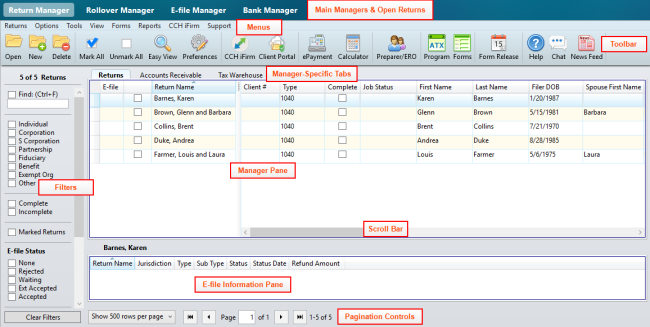
Manager View (with labeled interface components)
See Security Manager, Billing Manager and Client Communication Manager for an explanation of their interfaces and function.
The Manager View is made up of the following areas:
Manager Tabs
Each main manager (Return Manager, Rollover Manager, E-file Manager, and Bank Manager) has it's own tab. Tabs also appear above the application for each return you've opened. You can open up to three returns at a time.
Menus
Menus will change, depending upon the manager you select.
Toolbar
Like menus, available buttons on the toolbar will change, depending upon the manager that is selected.
Manager-Specific Tabs
Some managers have secondary tabs or views. They often provide a subset of the selected manager's data.
Filters
Filters help you sort data, narrowing your search for a specific return, e-file, or whatever type of data you want to view.
Manager Pane and Pagination Controls
The Manager Pane is where all the items contained in the manager are displayed. The pane works like web searches work. If more items are in the manager than can be displayed on the screen, you can view multiple "pages" of information.
Scroll bar
The scroll bar allows you to scroll up or down in order to view information that is off screen.
E-file Information Pane
This small pane below the Manager Pane shows e-file information for the last selected or highlighted return.
Open Return View
The Open Return View is what you see when a return is open. Although you can have three returns open simultaneously, you can only view one at a time.
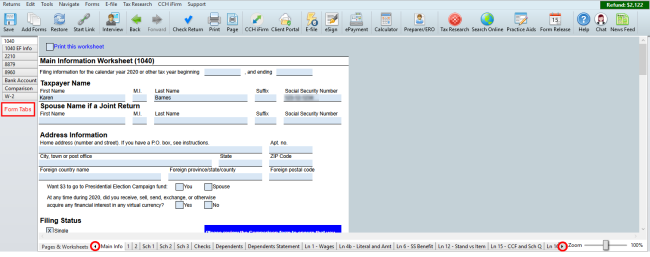
Open Return View (with labeled interface components)
Form, Schedule and Worksheets tabs
The forms, schedules, and worksheets that you add to the return appear as tabs to the left of the return by default; see Open Return Preferences.
Pages and Worksheet tabs
The Pages and Worksheet tabs at the bottom of the return represent the separate pages and areas for the form, schedule or worksheet that's currently open.
Diagnostics Pane
The Diagnostics pane, displays at the bottom of the screen in an open return. The Diagnostics pane helps you during the following tasks:
- Check Return - when you're checking the return for errors.
- E-filing - when you need to check the return for e-filing specific errors.
When changes are made after an e-file has been created, the return must be re-checked. Upon rechecking a return, the Re-Check button changes to Re-Create E-file, allowing you to recreate the e-file to reflect the changes that were made.
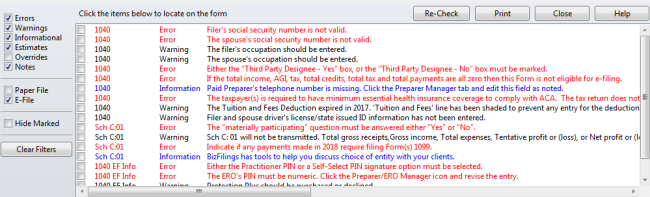
Diagnostics pane
See Also: